How to Create WhatsApp Message in Microsoft Excel?
Step 1 :
First of all How to write a message in Microsoft Excel Cell? So I want to explain This Topic. Because Message Design Very Important For Client And Business.
- Start --- Microsoft Excel 2024-----
- Select Your Cell when you will Write a Message.
Step 2
If You want To Insert a EMOJI in Your Message. For That Press the button on your Key Board Window Key + . Show The New Box like That You can Choose EMOJI on The Box.
Step 3
If you want to take a new line then you can easily take a new line in Excel by pressing Alt + Enter from the computer keyboard.
And you can easily type a professional message inside Microsoft Cell!

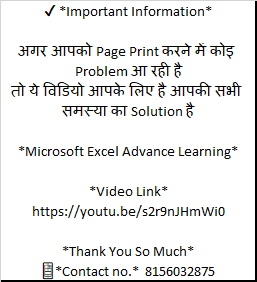

%20WhatsApp%20-%20Personal%20-%20Microsoft%E2%80%8B%20Edge%2013-10-2024%2018_15_07.png)








No comments:
Post a Comment